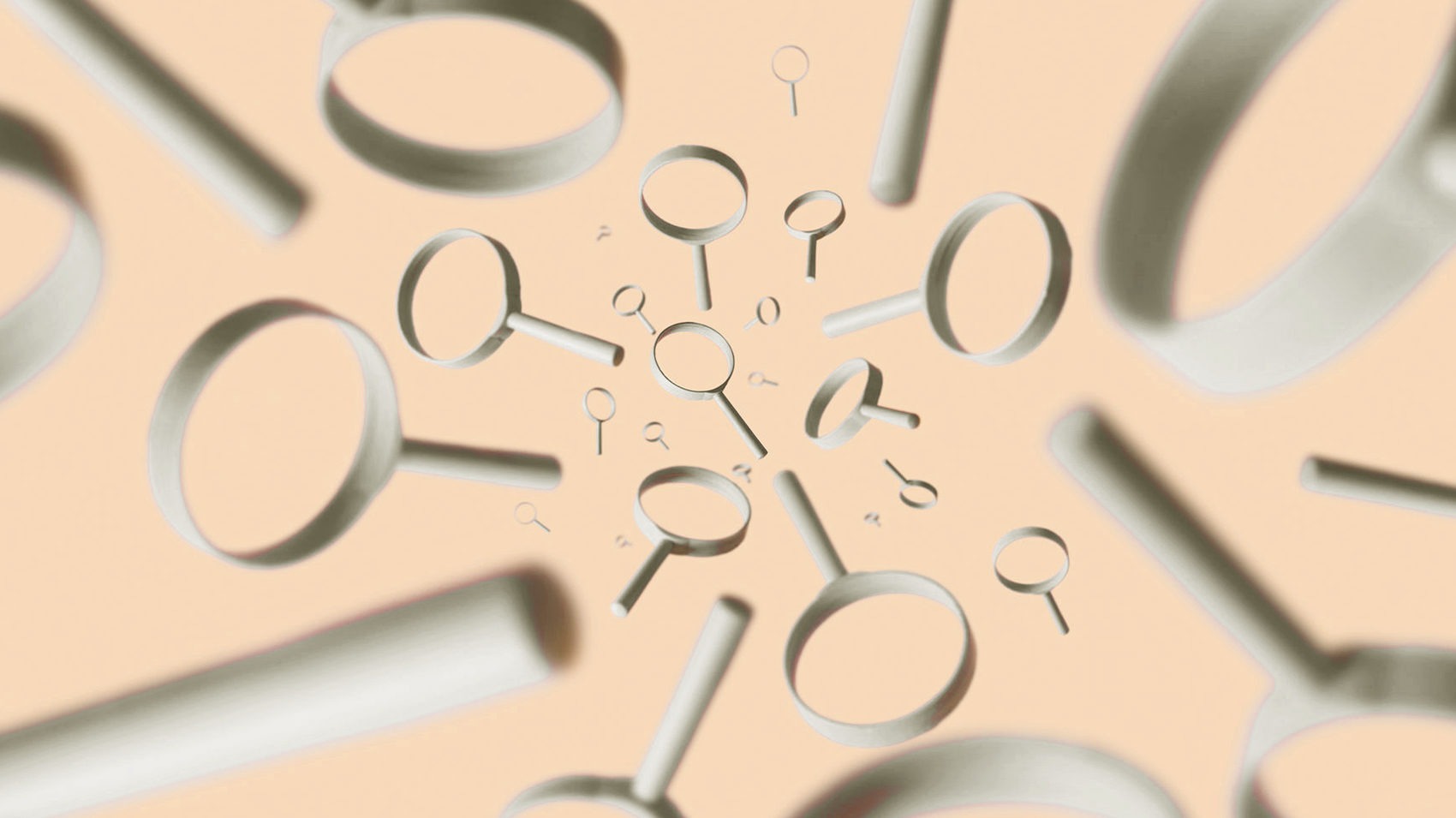
How to find out which ecommerce platform or theme an online store is using
When you’re researching other stores for ideas and inspiration, two of the most common questions you might have are: 1) Which ecommerce platform is this store using? and 2) Is it using a theme or template?
Not surprisingly, these are questions we find ourselves asking when we do our rounds of the web, keeping up to date on ecommerce design trends, and tracking down product photography for Pixel Union and Out of the Sandbox Shopify theme demos.
Over the years, we’ve gotten pretty good at figuring out which ecommerce platform a store is running on and whether it’s using a custom-built theme or an existing template. Part of this is helped by simply knowing the ecommerce and theme space (you can often tell a Shopify store by looking for the word “collection” in the URL), but there are some tools and tactics out there that can give you a pretty accurate idea of how a store was built.
BuiltWith & Wappalyzer
BuiltWith.com is an amazing website that does exactly as its name implies. Simply enter a store’s URL and BuiltWith will return a profile that tells you which ecommerce and shopping cart technologies the store is using, along with a range of other results describing how the website was built. Depending on the store, you can also identify helpful information like which apps and widgets the store is using, for everything from advertising to analytics.
There’s also a BuiltWith browser extension, though it’s not quite as robust or popular as the browser extensions offered by Wappalyzer. Available for Chrome, Firefox, and Opera, Wappalyzer displays an icon next to the address bar telling you which platform a website is running on, while providing additional information in a slick drop-down menu.

BuiltWith and Wappalyzer’s websites also offer up-to-date overviews of the ecommerce platform market share—in other words, which ecommerce platforms power the highest number of online stores. As March 2019, WooCommerce Checkout is holding on at #1, but Shopify is hot in its heels and growing quickly.
Shopify app/theme detector
Another handy tool is the Shopify app and theme detector by Fera.ai. Like the name implies, this Google Chrome extension will not only show you what Shopify theme a store using, but also what apps they have installed.

Currently, this extension can recognize over 250 different apps from the Shopify app store. If you’re thinking about using Shopify as your ecommerce platform, this is an amazing tool for discovering what themes and apps different stores in your niche are using. If you’re already on Shopify, it’ll allow you to keep tabs on the themes and apps your competitors are using.
Inspect element
Whether or not you know anything about coding, there’s a pretty good chance that at some point in your life, either out of curiosity or by mistake, you’ve right-clicked in your browser and hit “Inspect” or “Inspect Element.” This is the console that pops up to show the HTML, CSS and JavaScript running on a web page. You can search this code to identify the platform a store is running on, but with the aforementioned tools available, it’s not the best option for that.
Like the Shopify theme/app detector, the Inspector tool can verify which theme or template a website was built with. You should note that the method and results will vary based on the platform the site is running on, and in many cases, the answer will be a custom-built theme.
If you find that a store is running on Shopify, go into the Inspector, click the “Console” tab, and beside the chevron (or arrow or angle bracket or whatever you want to call it) type Shopify.theme and hit return/enter. You should get a result with the name of the theme. Sometimes it will be a premium theme available for purchase online (if the theme’s code has been customized, its name might be something like “Copy of [theme name]”), or if it’s a fully custom-built theme, the name will be something unrecognizable.

Since BigCommerce relaunched their theme framework in 2016, there isn’t a simple or uniform solution for identifying themes on that platform. You can plumb around in the Inspector or view the page source and take a look at the CSS, or you can compare the store in question to the themes in BigCommerce’s theme store. The same goes for other platforms, where a command-F “theme” search in the Elements tab might reveal something helpful.
WordPress theme search
These days, WordPress powers one-third of the internet. A significant number of those sites are doing ecommerce with plugins like WooCommerce, while others have incorporated the Shopify buy button.
Many, many, many WordPress sites are also using pre-made themes and templates, and there are several free tools available, such as What WP Theme is That and WP Theme Detector, that can tell you which WordPress theme a site is using. You won’t get an answer for every query—many sites use proprietary or customized themes, while others find ways of hiding this information—but if you find a site you like that’s running on WordPress, it’s worth a search.
Go forth and conquer
These tools will help give you a clearer idea of how most online stores are built. You can use this information to build and model your own store after the ones that inspire you, and to gain a better overall sense of both the web and ecommerce environments. That knowledge can only help you as your business grows.
Find more helpful articles in The ultimate guide to starting an online store.